How to Sublimate on Phone Cases?
Before you start the process, you want to have:- Sublimation Printer
- Heat Press
- Sublimation Transfer Paper
- Heat Tape
- The Item you Like to Sublimate on
Let’s start:
Step 1:
Download Our FREE PDF Product Template for your chosen image.

Step 2:
If you're using in Photoshop, you will need to mirror your image before printing out the picture. If you don’t then the image will be backwards.
If you are not a Photoshop user, some free template options are also using the measure app from your iPhone, or even Canva is a platform option for you to use.

Step 3:
Place your image below the main Template layer.
If the Template cutout layout is horizontal, rotate the image 90 degrees Counterclockwise

Step 4:
Match up your image according to the template cutout and print to your sublimation printer.

Step 5:
Make sure your sublimation printer color driver is set right
*We recommend using INNOSUB USA Sublimation paper for your printing supply.

Step 6:
Peel off the plastic layer from the sublimation blank and center the insert over the image and secure it with thermal tape to protect the blank from burning.

Step 7:
Preheat your heat press to 360 degrees, and place the paper with aluminum insert face up to correctly prepare the blank for printing.

Step 8:
Cover the sublimation paper with Parchment paper or any reg. Printing paper in order to keep the heat press clean and to avoid burn colors.
The setting suggested is:
Time: 45-60 sec
Temp: 360 f
Pressure: Medium

Step 9:
After pressing the blank, carefully lift the corner to see if the image pressed out correctly on the blank. If it is not correctly pressed, it’s okay! Added pressure on the heat press will not hurt the blank, but will actually help the image press on the blank! By putting the blank under the heat press for an additional 30 seconds, it will give your blank the final look you want.

Step 10:
Peel off the sticker layer from the case and start to paste the insert from one corner to cross other case corners

Step 11:
Place the phone case blank from the top corner and slowly press down.

Step 12:
Double check all four corners are firmly placed on blank

Step 13:
With a wet napkin, sanitize your new DIY sublimation project and enjoy!

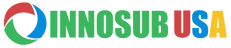



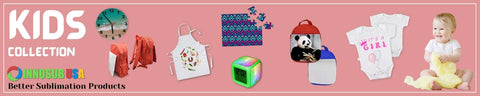




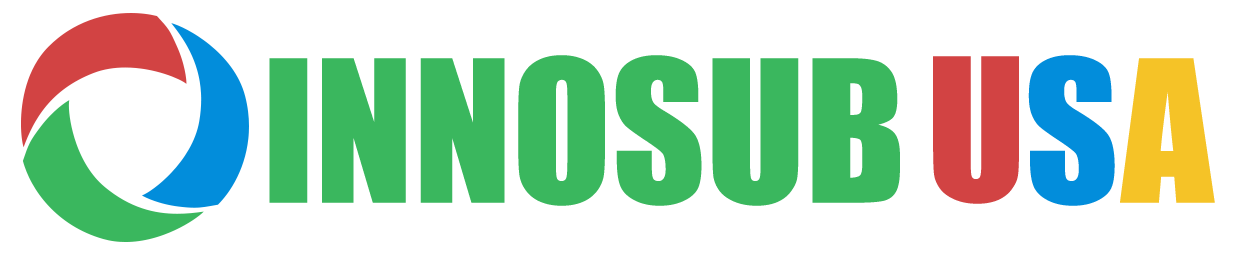

Hey Olivia, are you using Sublimation ink?